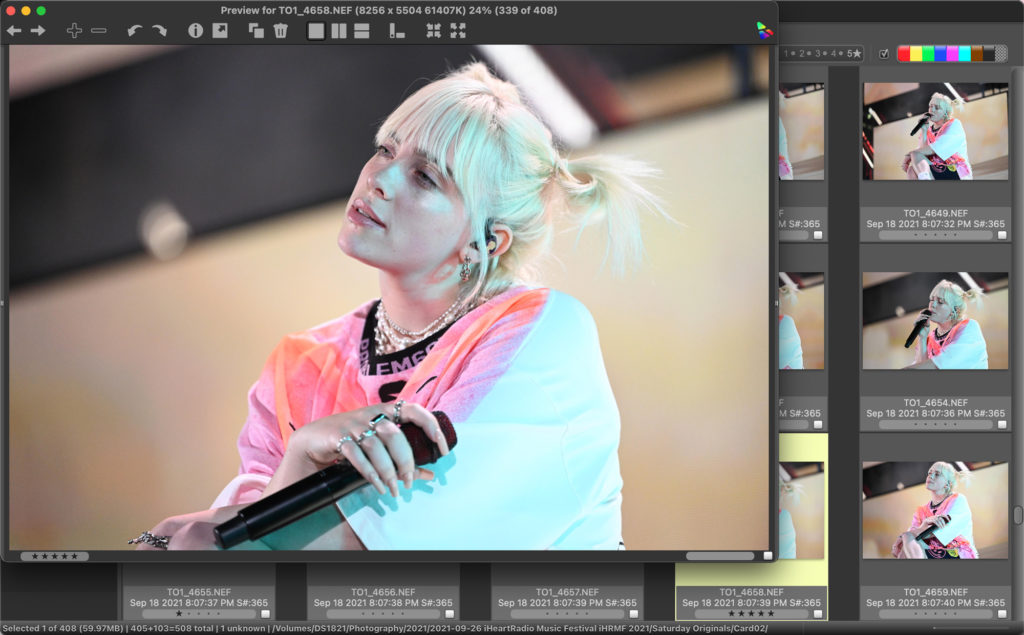
Looking for a faster editingworkflow? Leave Lightroom for processing RAW files. Photo Mechanic is the fastest way to make selects.
Whatever your terminology for it, the process of culling, editing or selecting photos can be very time consuming. Choosing images takes time, but one's choice of software can have a huge effect on speed as well.
When you need to edit images quickly, there's only once choice: Photo Mechanic. In this article, I'll dive into why ever photographer working in events and when fast delivery is essential should be using Photo Mechanic by Camera Bits..
Photo Mechanic by Camera Bits is custom made to make selections as quickly as possible and this precisely what I use it for. There are other functions of the app where it excels, such as metadata and ITCP data, but my favorite use is with editing.
Why use a dedicated piece of software for culling when Adobe Lightroom can do the same thing? A few reasons.
Photo Mechanic Loads Images Faster
The most compelling reason to use Photo Mechanic over Lightroom is that it is much faster at loading images. Lightroom's default is create its own preview image for every single file. This takes processing power as well as time.
Any user of Lightroom is familiar with importing a set of images and starting to edit. When you go from one image to the next, there's a noticeable delay. The reason for this is that Lightroom is rendering it's own image preview from the RAW data.
Photo Mechanic, on the other hand, uses the built in JPG of the RAW file to create its previews. As a result, images load instantaneously. When going through images in sequence quickly, this speed is essential for an efficient workflow.
After selecting images in Photo Mechanic, I'll then import only my selects to Adobe Lightroom.

Photo Mechanic Doesn't Rely on Catalogues
Another reason I love Photo Mechanic is that it is lightweight. The app essentially acts as a file browser rather than cataloguing software, as in the case of Lightroom.
This difference means that you can load folders of images in Photo Mechanic without needing to save a catalogue file. It also makes browsing images fast, whether you're looking through existing folders or using the software to ingest or download images.
Creates More Efficient Lightroom Catalogues
Finally, smaller catalogues are more efficient catalogues. Smaller catalogues are faster to index, load and process.
Since I'm only importing selects to Lightroom, my Lightroom catalogues are streamlined and more efficient. So long as I've done a proper image selection, there's very little need to have any images I won't be editing in my LR catalogue.
The benefits to your catalogue will be faster loading and smaller sizes. Both of these will aid in your computer performance overall.
After making selects in Photo Mechanic, I literally just drag and drop those files into Lightroom. That's it. Filter images to show my selects, select all, drag them into Lightroom. It's that easy.
Photo Mechanic has More Powerful Ingest Options
The instantaneous speed at which Photo Mechanic loads one image after another is reason enough to use this software, but it is not the only reason.
Another reason I love Photo Mechanic is for the more sophisticated ingest options. With Lightroom, the options are simple. You can ignore suspected duplicate files, tweak basic preview options, keyword and apply a preset.

With Photo Mechanic, the ingest options are much more robust. Among them are the abilities to:
- Copy images to a primary and secondary location
- Erase media after ingest
- Unmount media after ingest
- Apply metadata template to images
- Rename images on ingest
- Download locked or rated images first
Of these, many of common solutions that add up to a superior workflow, especially for photographers working in events such as live music, festival media teams, sports and photojournalism.

Ingesting Protected/Rated Images: The Ultimate Speed Hack
The feature of Photo Mechanic downloading protected and locked images is low key one of the ultimate workflow hacks I can share with you. I learned this from my friend Brad Moore, who is a fantastic music photographer. Nikon cameras like the Nikon Z 9 have included image protection buttons as a default, dedicated UI option. The reason for this is to easily and quickly lock images against deletion while reviewing in camera.

However, the ability to protect images in this manner also dovetails perfectly as a workflow solution to flag images for editing. Whether a photographer does this for an independent photo editor or themselves, being able to lock images while photographing has become an essential part of my workflow.
Photo Mechanic's ability to download protected images first is truly a game changer. While I'm photographing, I naturally review images anyway. Protecting images in camera is extremely quick and adds only a very small amount of time to something I'm already doing. The benefit of essentially doing a first round edit in-camera and then having those images download first is one of the best things you can do to speed up your workflow.

The Fastest Editing Workflow for Event Photography I've Found
When I'm working on a media team for a music festival doing a self-edit, I'm often downloading and processing images in between my assignments.
Using this image protection/Photo Mechanic workflow, I can very quickly do a second and third round of selects. Often, I'm done with my final edit before the memory card is finished downloading. Then, I'm able to quickly process images, export, deliver and get back out shooting in a matter of minutes.
Trust me. Try it, you will love it. While Nikon cameras make protecting images as easy as a one-button press, rating images will also give the same benefit. Do whatever is easiest for your system.
Summary
When people lament the time it takes culling or editing photos, my very first suggestion is to start using Photo Mechanic. Camera Bits has created software that is custom made to speed your photography workflow for selecting images to process.
If you're working on tight deadlines doing same night edits for clients, Photo Mechanic is for you. For any kind of high volume photography where tight deadlines are essential, you need this software. From tour photography to sports, festival media teams to photojournalism, this is software that will dramatically speed up your workflow.
I have zero affiliation with Camera Bits or Photo Mechanic other than loving their software, by the way. I simply love this software. It's saved me untold hours and days in the decade I've been using it.
Camera Bits offers a free, 30 day trial of Photo Mechanic. Use it for your next event, you'll love it.

